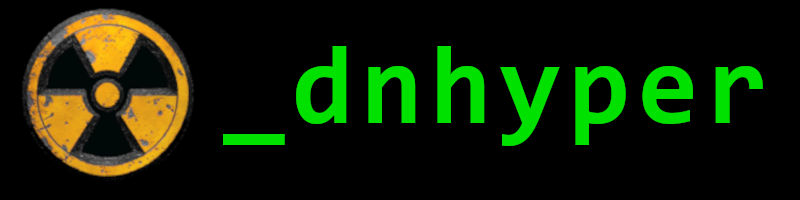In Kali / Debian, old Ubuntu, we used to edit /etc/network(ing)/interfaces where we could simply change ip to static, add default gateway, change net-mask and so. Then in /etc/resolve.conf we just added two nameservers from openDNS. That was it.
In Ubuntu, the IfUP/ifDOWN network manager got changed by the Netplan service and our precious stuff is all over the place. I recently worked a lot with non gui, ubuntu server, but just yesterday, I installed the latest 24.04 ubuntu as my main OS and it is again different.
/etc/resolve.conf is maintained, but is a symlink, for apps that still use it. Same for stub-resolve.conf
So first of all, if we wanted to get our own DNS servers going, we kind of must disable DHCP as it provides DNS too. Static IP will be needed. However, as I started with a clean install of the Ubuntu, it just got set up all on it's own, no questions asked. I thought just like in ubuntu-server I can get my 00-netcfg.yaml modified and that is it. No !!!
We must create one, actually.
nano /etc/netplan/01-netcfg.yaml
------------------------------------------------------------------
network:
version: 2 # use of Netplan version 2
renderer: networkd # system service provided by systemd
ethernets: # ethernet config
enp0s3: # 'enp0s3' interface config
addresses:
- 192.168.1.40/24 # IP address and subnet mask
routes:
- to: default # gateway default
via: 192.168.1.254 #router ip
nameservers: # DNS
addresses: [208.67.222.222,208.67.220.220]
------------------------------------------------------------------
save & exit
After applying this, still, my DNS was coming from DHCP. So I checked 50-cloud-init.yaml in the same folder. It had a "dhcp4: true" notation, that I turned false, but in the meantime we can read the beginning of the file, that a
nano /etc/cloud/cloud.cfg.d/99-disable-network-config.cfg
file should be created with this content:
------------------------------------------------------------------
network:
ethernets:
enp3s0:
dhcp4: false
version: 2
------------------------------------------------------------------
save&exit
netplan apply
Warning / Warning / Warning - about your config files being too open. So simply : '/etc/netplan/chmod 600 *'
so all files will be read and write for root, and no-one else.
 |
| NO DHCP / OpenDNS |